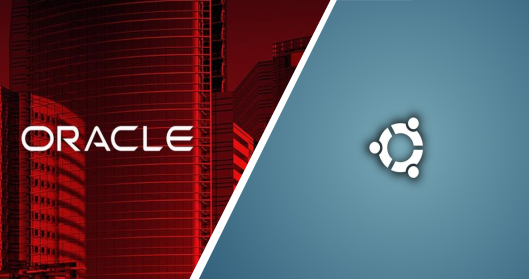
Install Oracle 11gR2 Express Edition on Ubuntu 14.04 (64-bit)
Since I want to give as many as possible examples in my blog I needed to install a Oracle database on my Ubuntu 14.04 operating system first. This seems to be a very good starting point for one of my first posts.
Although Linux users are used to very handy install processes by just typing sudo apt-get … commands the installation of an Oracle database is not as simple as that. The reason for this is that the Oracle database as an proprietary product is not provided in the public software repositories which the apt-get commands query.

Only for Testing and Developing!
Please, bear in mind that the described installation is intended for use in testing respectively developing stages. Itˋs not for production environments! Even the express edition is a limited version!
Prerequisites
- you need to be a sudo
- ubuntu libraries/packages need to be in place alien, libaio1, unixodbc
Installation
Before we can start with installation of the Oracle database, we need to ensure that a couple of additional Linux packages are installed. Prepare your system by installing the following package:
sudo apt-get install alien libaio1 unixodbc
Next, you need to download the Linux x64 version of the Oracle Database 11g R2 Express Edition (link)
Unzipping
Navigate to your download folder and unzip the downloaded Oracle files. In my case this can be done by executing the following commands in your terminal.
cd ~/Downloads
and
unzip oracle-xe-*.x86_64.rpm.zip
A new directory Disk1 is added to the Download folder. You can jump into this folder by typing:
cd Disk1
Convert the *.rpm Binary
Since Oracle does not support officially Ubuntu as a target platform the installation scripts are not compatible with the operating system (core Debian). But the good thing is, there are commands we can use to make from the rpm package a dep package which fits our operating system’s requirements.
Alien is such a tool which can be used to convert a package format into another. The command generates from the rpm package a dep one:
sudo alien --scripts -d oracle-xe-11.2.0-1.0.x86_64.rpm
Depending on your system’s performance the conversation can take a while. After several minutes (please, do not interrupt the process) you will find the oracle-xe-11.2.0-1.0.x86_64.dep package in the Disk1 folder.
You might think that you are able to install the Oracle databases now, but you would get problems by just executing the *.dep installation routine. Why? Because a common Red Hat package, the package format Oracle provides, demands the /sbin/chkconfig file which is not required by Ubuntu.

Ubuntu does not use /sbin/chkconfig for installation
In order to install a converted *.dep from a *.rpm package you must probably adjust or create the /sbin/chkconfig file.
Ubuntu does not use /sbin/chkconfig for installation.
In order to install a converted *.dep from a *.rpm package you must probably adjust or create the /sbin/chkconfig file.
We create and edit the chkconfig with the following commands:
sudo touch /sbin/chkconfig
# .. you may chose your favorite editor (vi, leafpad, ...)
sudo gedit /sbin/chkconfig
Copy and paste the following lines into the editor save and close:
#!/bin/bash
# Oracle 11gR2 XE installer chkconfig hack for Ubuntu
file=/etc/init.d/oracle-xe
if [[ ! `tail -n1 $file | grep INIT` ]]; then
echo >> $file
echo '### BEGIN INIT INFO' >> $file
echo '# Provides: OracleXE' >> $file
echo '# Required-Start: $remote_fs $syslog' >> $file
echo '# Required-Stop: $remote_fs $syslog' >> $file
echo '# Default-Start: 2 3 4 5' >> $file
echo '# Default-Stop: 0 1 6' >> $file
echo '# Short-Description: Oracle 11g Express Edition' >> $file
echo '### END INIT INFO' >> $file
fi
update-rc.d oracle-xe defaults 80 01
#EOF
This “Ubuntu hack” defines how the Oracle database can be started or stopped. It declares how the service can be used and which parameters it requires. Now we have to give the file some execution privileges.
sudo chmod 755 /sbin/chkconfig
You can test whether you have set the privileges correctly by listing the altered file (notice the x for user, group and others).
ll /sbin/ch*
-rwxr-xr-x 1 root root 553 Jul 30 12:38 /sbin/chkconfig*
System Preconfigurations
There are several minor adjustments required before the installation/configuration of the Oracle database.
Adjust Kernel Parameters
The Oracle database requires a set of kernel parameters. Especially the maximum use of RAM, etc. These parameters will be configured in the 60-oracle.conf file. These files will be loaded during service startup. In this case when the Oracle database service starts.
sudo touch /etc/sysctl.d/60-oracle.conf
sudo gedit /etc/sysctl.d/60-oracle.conf
Add the following lines:
# Oracle 11g XE kernel parameters
fs.file-max=6815744
net.ipv4.ip_local_port_range=9000 65000
kernel.sem=250 32000 100 128
kernel.shmmax=536870912
Save and close the editor. Run the following command to apply the parameters:
sudo service procps start
Adjust Path to Pattern Scanning and Text Processing Language (awk)
Although the awk command is installed in each default Ubuntu installation the configuration util of the Oracle database does not search in the correct directories for it. This will lead to some warnings/errors during the configure phase. It is not a big problem since we have only to point to the already installed binary by just creating a link.
sudo ln -s /usr/bin/awk /bin/awk
That’s it!
You might ask yourself why you will be faced this problem? Well, it is far easier than you think, Red Hat keeps the awk command under /bin and Ubuntu puts it under /usr/bin.
Adjustment in Mount Point
The Oracle database requires a separate mounting point which we can create with the following commands:
sudo rm -rf /dev/shm
sudo mkdir /dev/shm
sudo mount -t tmpfs shmfs -o size=2048m /dev/shm

ORA-00845: MEMORY_TARGET
You will run into this issue when you do not configure a separate mount point for the Oracle database prior configuration phase.
Since the changes are only temporary for the current session they will be lost after system reboot. In order to make them permanent you can create a startup script for a specific run level. Lets add the prior steps to a file, make them executable and start them automatically while our system boots. This will ensure that the required mount point is accessible whenever we start the database manually.
We create first the file and open it with our favorite editor
sudo touch /etc/rc2.d/S10oracle-mount
sudo gedit /etc/rc2.d/S10oracle-mount
Add the following lines:
#! /bin/sh
### BEGIN INIT INFO
# Provides: Creates Oracle mount point
# Required-Start:
# Required-Stop:
# Default-Start: 2 3 4 5
# Default-Stop: 0 1 6
# Short-Description: Used for Oracle installation
# Description: Used for Oracle installation
### END INIT INFO
# Aktionen
case "$1" in
start)
mkdir /var/lock/subsys 2>/dev/null
touch /var/lock/subsys/listener
rm /dev/shm 2>/dev/null
mkdir /dev/shm 2>/dev/null
mount -t tmpfs shmfs -o size=2048m /dev/shm
;;
stop)
;;
restart)
;;
esac
exit 0
Save the file and make it executable:
sudo chmod 755 /etc/rc2.d/S10oracle-mount
Additional Adjustments
Please, create the following directories/files
sudo mkdir /var/lock/subsys
sudo touch /var/lock/subsys/listener
Package Installation and init
Now we are ready to start the installation of the generated oracle-xe_11.2.0-2_amd64.deb with the following commands:
cd ~/Downloads/Disk1
sudo dpkg -i oracle-xe_11.2.0-2_amd64.deb
The system will show you the following output:
Selecting previously unselected package oracle-xe.
(Reading database ... 373958 files and directories currently installed.)
Preparing to unpack oracle-xe_11.2.0-2_amd64.deb ...
Unpacking oracle-xe (11.2.0-2) ...
Setting up oracle-xe (11.2.0-2) ...
Executing post-install steps...
Adding system startup for /etc/init.d/oracle-xe ...
/etc/rc0.d/K01oracle-xe -> ../init.d/oracle-xe
/etc/rc1.d/K01oracle-xe -> ../init.d/oracle-xe
/etc/rc6.d/K01oracle-xe -> ../init.d/oracle-xe
/etc/rc2.d/S80oracle-xe -> ../init.d/oracle-xe
/etc/rc3.d/S80oracle-xe -> ../init.d/oracle-xe
/etc/rc4.d/S80oracle-xe -> ../init.d/oracle-xe
/etc/rc5.d/S80oracle-xe -> ../init.d/oracle-xe
You must run '/etc/init.d/oracle-xe configure' as the root user to configure the database.
Processing triggers for ureadahead (0.100.0-16) ...
ureadahead will be reprofiled on next reboot
Processing triggers for gnome-menus (3.10.1-0ubuntu2) ...
Processing triggers for desktop-file-utils (0.22-1ubuntu1) ...
Processing triggers for bamfdaemon (0.5.1+14.04.20140409-0ubuntu1) ...
Rebuilding /usr/share/applications/bamf-2.index...
Processing triggers for mime-support (3.54ubuntu1) ...
Processing triggers for libc-bin (2.19-0ubuntu6) ...
The installation routine prompts you to run the following command to initiate/configure the database:
sudo /etc/init.d/oracle-xe configure
You can confirm all default port settings. In so far as the database is only for demonstration purposes I do not want to start it automatically on system startup. I answered the last question with N.
System Variables
Everyone who worked with Oracle products knows that Oracle uses a set of system/environment variables in order to configure or reference their software products. It is recommended to set the system variables for the user session. Since I do not want to configure this variables for all users who may work with my machine separately I want to define them on system-level and make them so accessible for everyone [bib]UbuntuHelpEnvornmentVariables[/bib].
We edit the sudo gedit /etc/environment and replace the content by the following lines:

Rstrictions in /etc/environment
Please, consider that you are not able to use any variable expansion in the /etc/environment.
Although, many developers uses the /etc/bash.bashrc I decided not to use this but the more appropriated /etc/environment. The reason for this decision was that variables defined in the bash.bashrc are only visible to programs started by shell. This seems to be a restriction I do not want to accept.
PATH="/usr/local/sbin:/usr/local/bin:/usr/sbin:/usr/bin:/sbin:/bin:/usr/games:/usr/ local/games"
# .. oracle binaries added to the PATH!
PATH="/usr/local/sbin:/usr/local/bin:/usr/sbin:/usr/bin:/sbin:/bin:/usr/games:/usr/local/games:/u01/app/oracle/product/11.2.0/xe/bin"
ORACLE_HOME=/u01/app/oracle/product/11.2.0/xe
ORACLE_SID=XE
ORACLE_BASE=/u01/app/oracle
LD_LIBRARY_PATH=/u01/app/oracle/product/11.2.0/xe/lib
Save the adjusted /etc/environment and close gedit.

Presence of System Variables
The /etc/environment will be executed automatically by the system during the start-up of the desktop. This means that even we have configured the environment variables they are not present, yet!
To solve this issue we must reboot to load our environment definitions. You can check if the system variables are present after reboot:
printenv | grep ORAC*
ORACLE_SID=XE
ORACLE_BASE=/u01/app/oracle
ORACLE_HOME=/u01/app/oracle/product/11.2.0/xe
Now, we should have everything in place. The installation is completed!
Testing the Database
Lets see if we can start and connect to the database. We can start the database with:
sudo service oracle-xe start
Starting Oracle Net Listener.
Starting Oracle Database 11g Express Edition instance.
Now lets try to login with the SYS and our entered password during configuration phase.
adam@adam-desktop:~$ sqlplus
SQL*Plus: Release 11.2.0.2.0 Production on Wed Jul 30 17:30:30 2014
Copyright (c) 1982, 2011, Oracle. All rights reserved.
Enter user-name: system
Enter password:
Connected to:
Oracle Database 11g Express Edition Release 11.2.0.2.0 - 64bit Production
Now we can try to query a standard table of the database:
SQL> select * from v$version;
BANNER
-----------------------------------------------------------------------------
Oracle Database 11g Express Edition Release 11.2.0.2.0 - 64bit Production
PL/SQL Release 11.2.0.2.0 - Production
CORE 11.2.0.2.0 Production
TNS for Linux: Version 11.2.0.2.0 - Production
NLSRTL Version 11.2.0.2.0 - Production
When you get an output you have got a working Oracle Express database on your system. Congratulation!

Start the Database Manually!
Do not forget to start manually the database after reboot! The database will not start automatically with system boot.